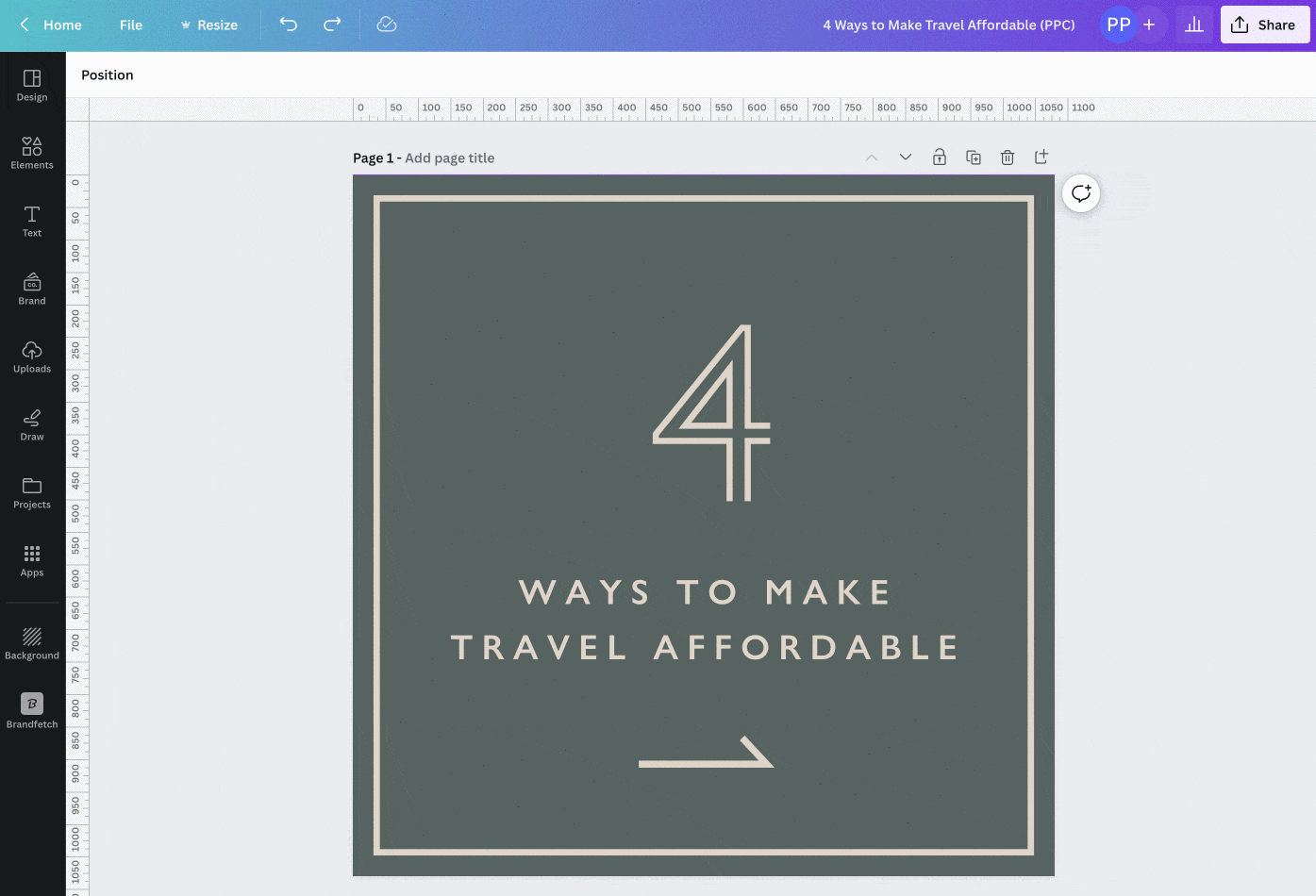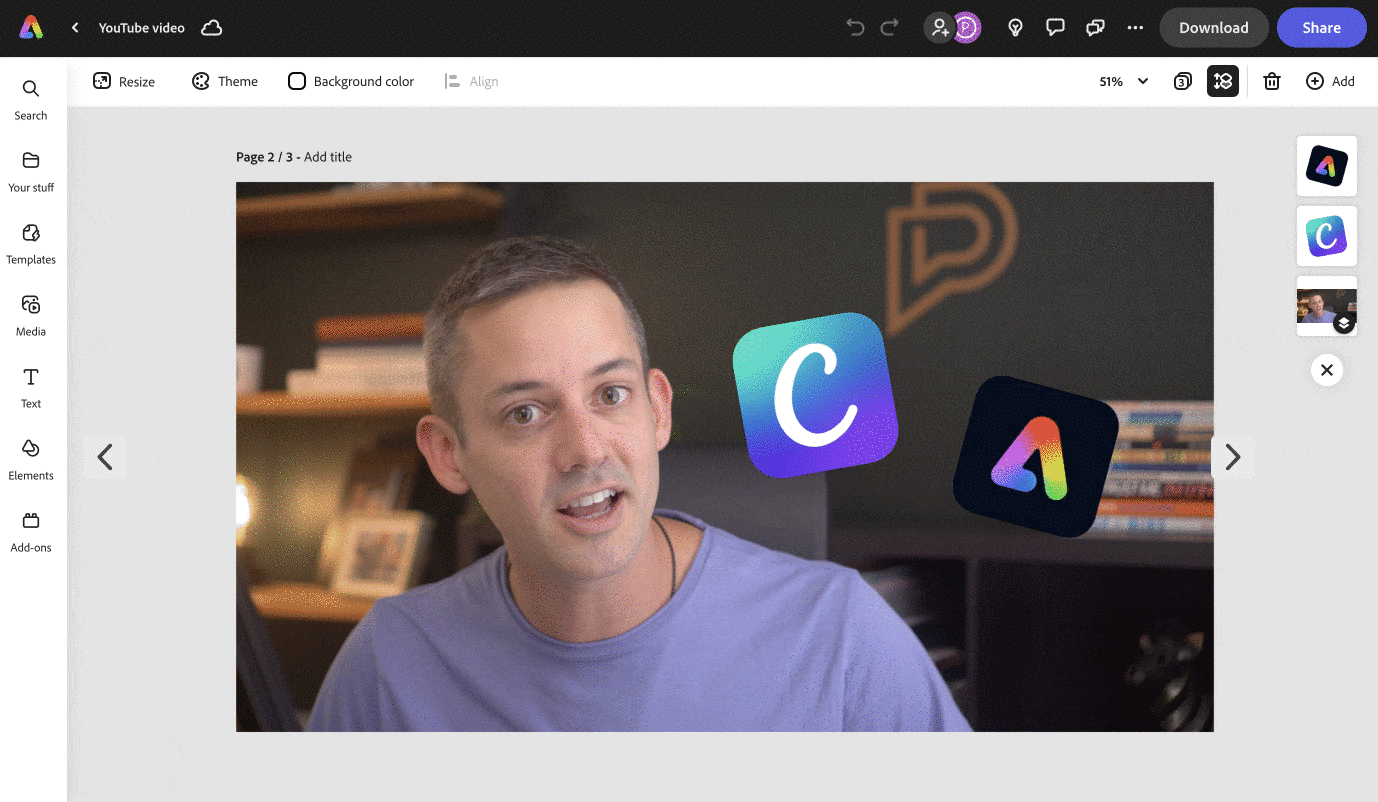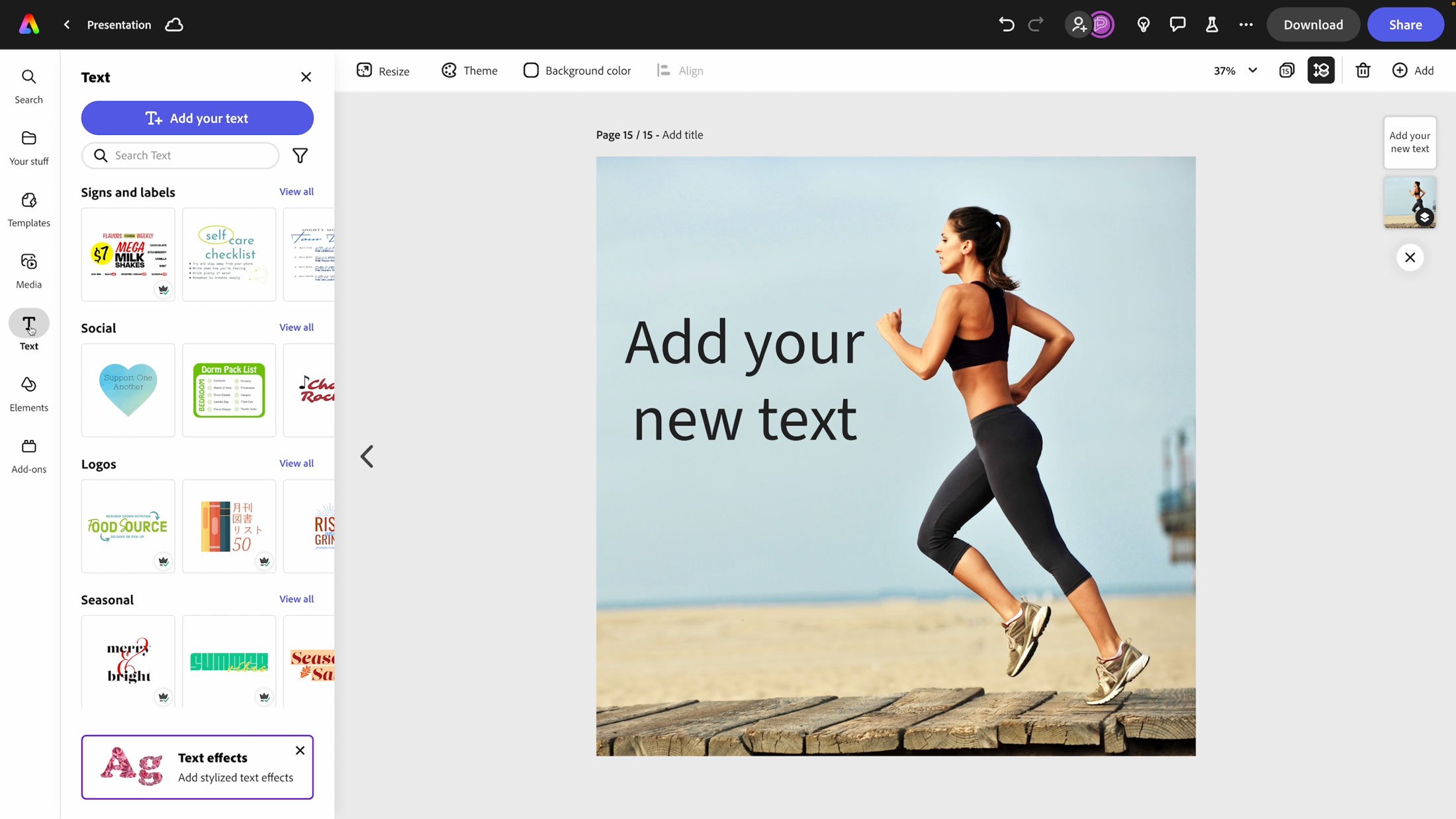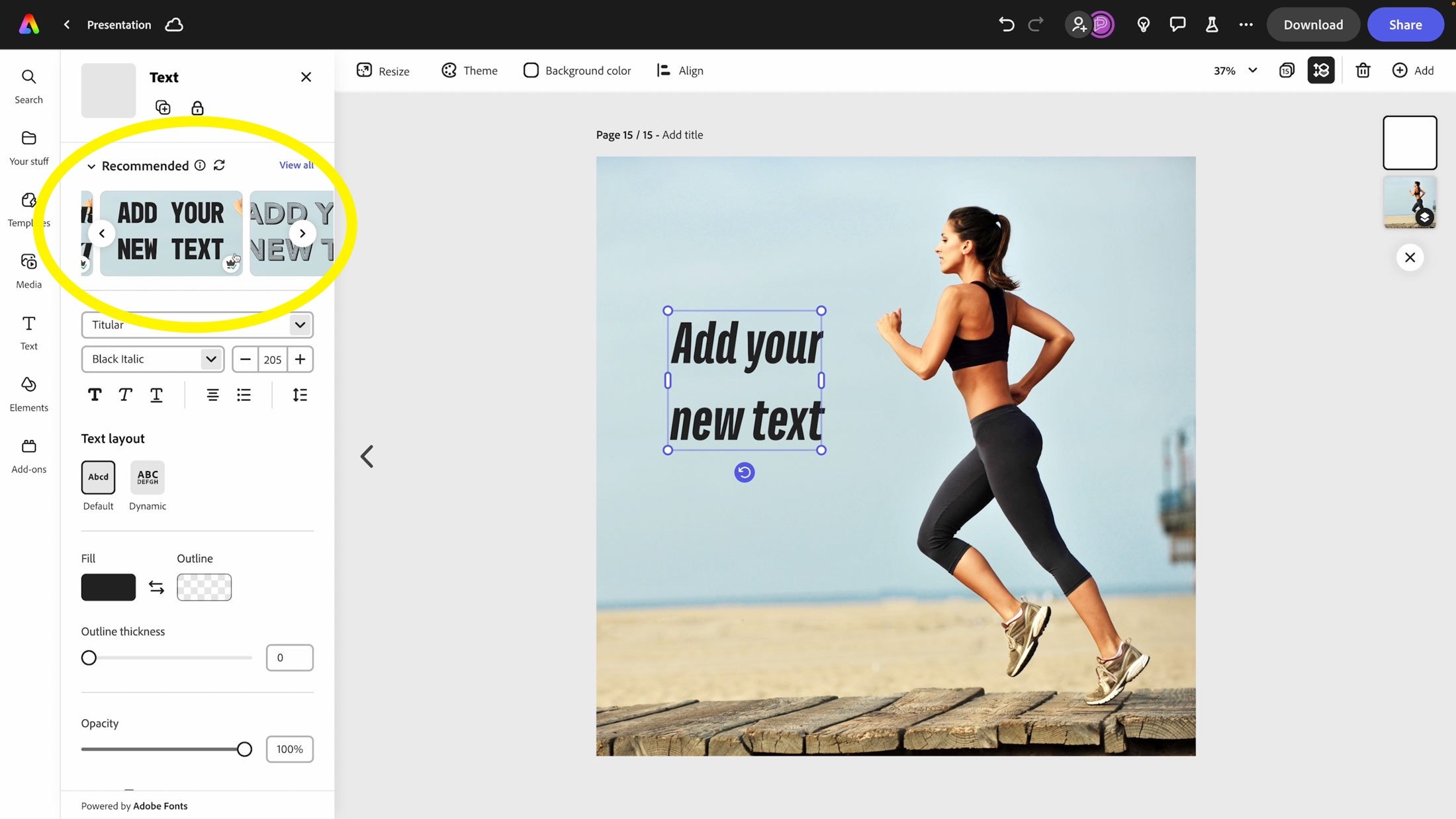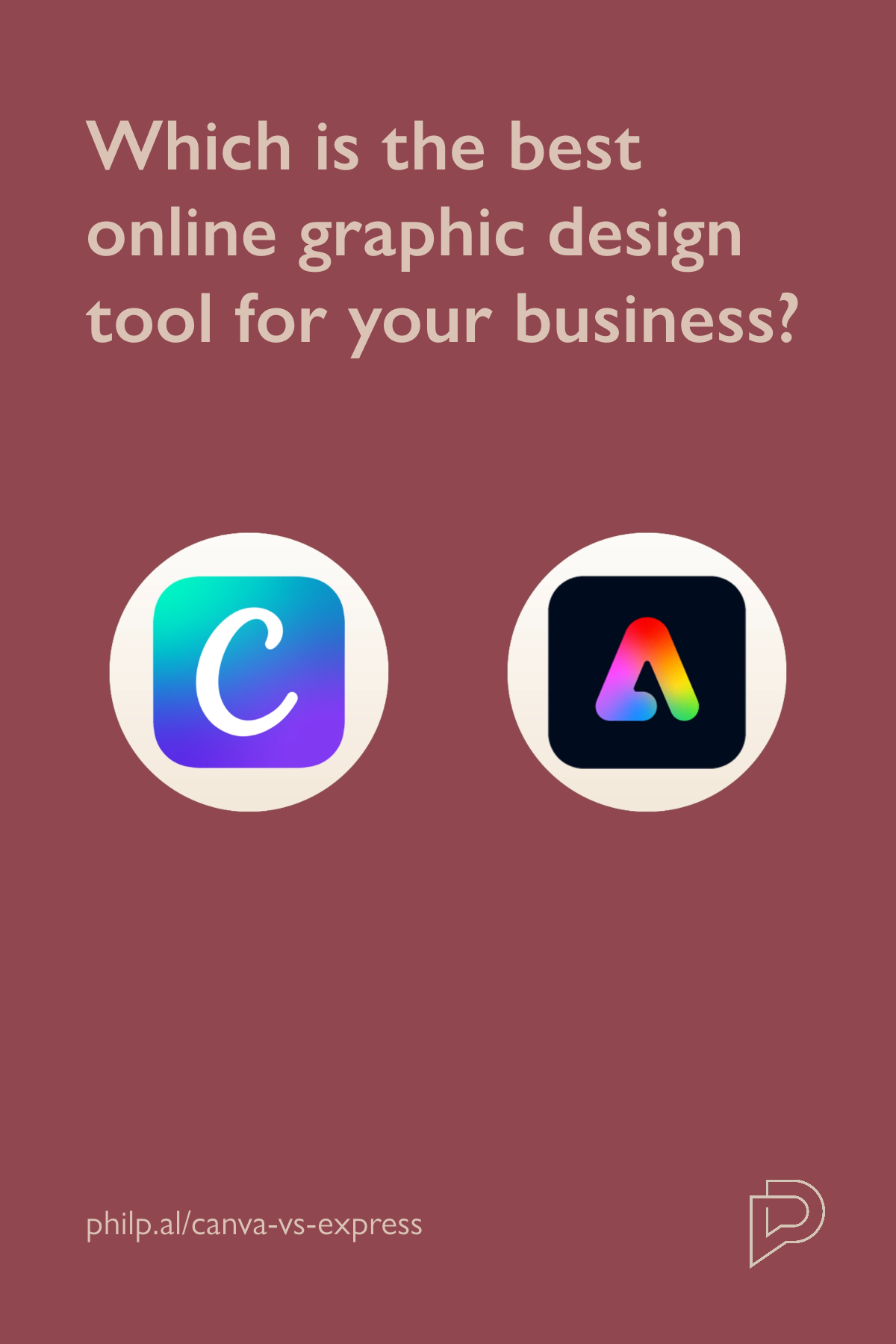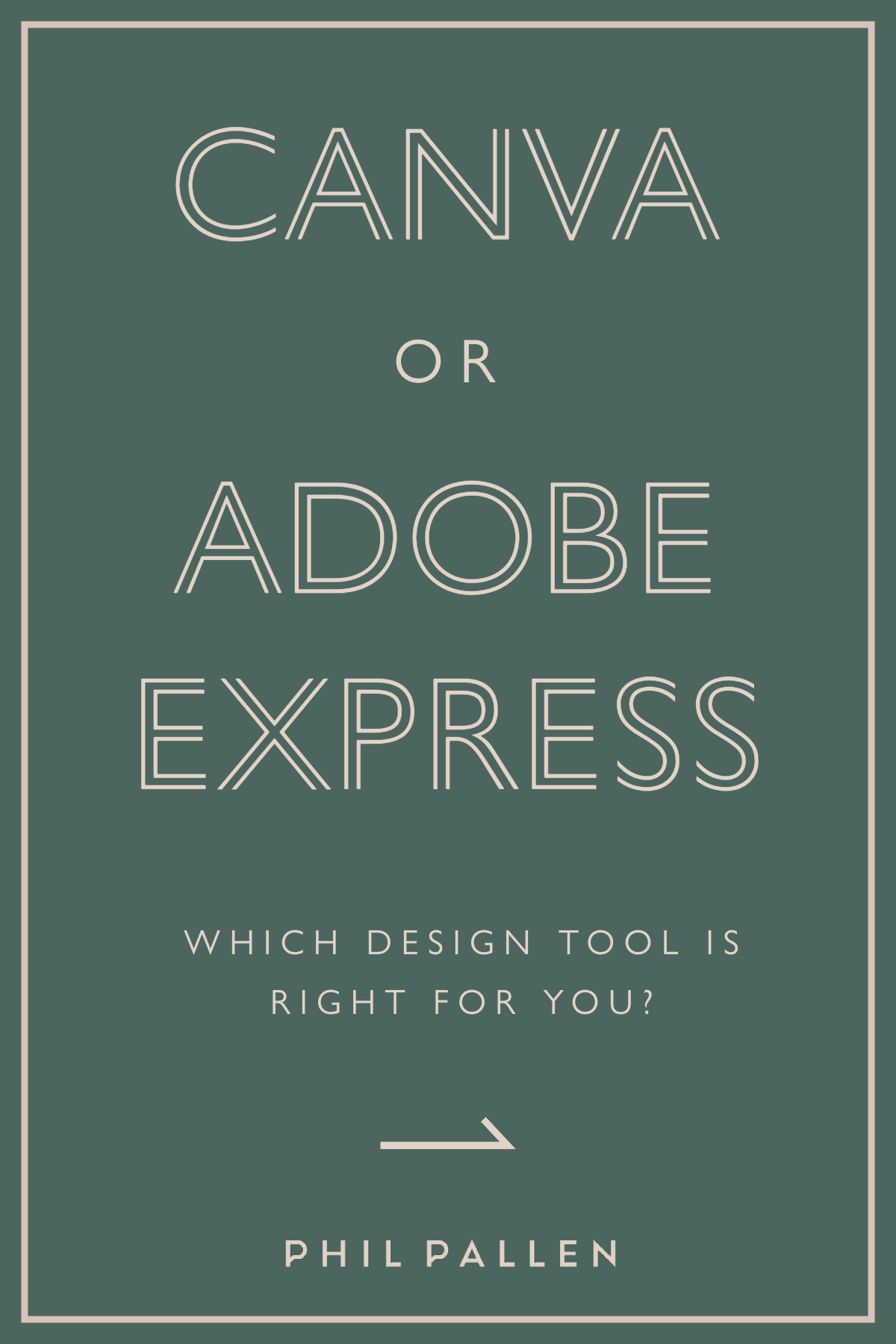Adobe Express vs Canva 2024: A Comparison of the Top Design Tools - Which is Right for You?
Disclosure: I am a paid ambassador for Adobe Express, and this article contains affiliate links. I think you should still consider my opinion because I’m intimately familiar with both platforms.
Are you looking for user-friendly, browser-based design software to help you create beautiful content online? Look no further.
In this blog post, I'm comparing the two most popular options: Canva and Adobe Express. Canva is a very popular graphic design tool, and widely accessible to the masses—primarily because it was early in the world of browser and app-based graphic design solutions. Adobe Express is also a browser-based (and mobile app) tool that makes content creation easy for solopreneurs, small businesses, and even creative professionals, as it boasts some pretty advanced and sophisticated features. Both are great solutions for many small businesses and entrepreneurs with no prerequisite for design experience, so I’ll go into more detail on what makes each of them different.
Related: Wondering about Adobe Express vs Canva? In this video, I share why I switched from Canva to Adobe Express for my own brand, after considering how each can elevate one’s aesthetic, assist in staying on brand, save time, and use generative AI tools for creating content.
Both Canva and Express can be a bit complex and have their pros and cons, so let's take a closer look at each one and find out which one is best for you.
Here’s what I’ll be comparing:
And finally, I’ll sum up my findings and make a platform recommendation. There’s lots to cover, so let’s begin.
What is Canva?
Without a doubt, Canva offers an innovative and user-friendly design software that has taken the design world by storm. Its growth is remarkable—Canva has grown to over 125 million monthly users in just nine years since its launch in 2014. As well, Canva raised $200 million in Series D funding at a $40 billion valuation in April 2021. In some respect, the platform kickstarted a movement to democratize design, making it possible for beginners and professionals alike. Nowadays, you can rely on a tool such as Canva or Adobe Express to create social media graphics, presentations, posters, or even infographics, without necessarily having to hire a professional.
Canva has grown to over 125 million monthly users in just nine years since its launch in 2014. (Source: Canva)
What is Adobe Express?
Similar to Canva, Adobe Express is a powerful browser and mobile app graphic design tool. It started as Adobe Spark, rebranded as Adobe Creative Cloud Express, and is today known just as Adobe Express. It is one of many offerings by Adobe, which have been providing software for creative professionals for over 40 years. Through its many acquisitions and developments over the past few decades, Adobe has become arguably the number one leading provider of creative software tools in the industry today. Cross-platform compatibility is one of many reasons why people might choose Adobe Express over its competitors like Canva.
The new Adobe Express, launched in August 2023, features a unified editor, which makes asset creation easier for use across different outputs like video, photo, PDF, etc. It also integrates Adobe Firefly generative AI features including Text to Image and Text Effects.
#1: Ease Of Use
Both platforms are incredibly easy to use for graphic design tasks. They’re straightforward to navigate, grouping your primary controls on the left-hand side. Both platforms have smart guides to line up elements, which are essential for browser-based designing.
Rulers & pixels
Both platforms let you specify what pixel size you’d like to create your canvas, but one advantage that Canva has right now is displaying rulers and pixel sizes (when elements are selected) on your canvas. These features can be useful if you’re creating something for print and need exact sizes within your design, like a specific inch, millimeter or pixel. As well, when resizing objects on the canvas in Canva, the exact pixels of the selected element are displayed. This is really helpful, and something I’d love for Adobe Express to adopt.
One advantage to use Canva right now is displaying rulers and pixel sizes (when elements are selected) on your canvas. As well, when resizing objects on the canvas in Canva, the exact pixels of the selected element are displayed.
Layers
Admittedly, previous versions of Adobe Express were more difficult to use, but since the recent launch of its completely redesigned platform, it's so much easier and robust. I find that the Adobe Express interface is cleaner and easier to navigate and organize than Canva’s. Layer control is another differentiator. Canva recently launched the option to select and move layers, but has this option hidden and turned off by default for some reason (you have to right click on an element, select ‘Layer’ and then ‘Show layer’). Adobe Express makes it so easy to see and reorder layers by always keeping them visible in the top right, a workflow many creatives are accustomed to in Photoshop, Illustrator, and others. I love that.
Adobe Express makes it so easy to see and reorder layers by keeping them visible in the top right, a workflow many creatives are accustomed to in Photoshop, Illustrator, and others. Canva recently launched a similar function, but has it hidden and turned off by default.
Libraries & linked assets
Speaking of Adobe’s other flagship apps, it’s now really easy to access your libraries and files stored on the cloud. Adobe Express allows you to interact with other Adobe flagship apps and file types like PSD, PDF, or AI files, and save files effortlessly to the cloud using libraries. Linked assets ensure Adobe Express designs stay in sync as you make edits in Photoshop or Illustrator.
For example, if I wanted to update the iPhone shown in my hand below, I can place the newer phone model as the top layer and make any other adjustments in Photoshop, and it will update automatically that linked asset to the newest version in Adobe Express. This feature eliminates the need to download and upload files every time a design tweak is made, which is a major timesaver.
Linked assets in Adobe Express mean that if I wanted to update the iPhone shown in my hand below, I can place the newer phone model as the top layer and make any other adjustments in Photoshop, and it will update automatically that linked asset to the newest version in Adobe Express.
Quick actions
In Canva if you need to convert an image file type, combine PDF pages, create a QR code, or any other simple task, you have to complete it in the standard page editor, or rely on one of their third party apps (I’ll go into more detail on that later). For something so straightforward, it’s a lot of extra steps.
However, in Adobe Express, there is an entire section of the platform dedicated to these one-click tasks called Quick Actions. This is a faster, more streamlined way to handle those simple tasks, including:
Remove background
Resize image
Animate from audio
Convert to JPG, PNG, GIF, SVG, or PDF
Convert to MP4
Resize or merge videos
Generate QR code
Trim or crop video
Crop image
Edit PDF
Combine files
Organize pages
Particularly for users wanting to avoid creating a new project to accomplish a simple action, these are delightful. I’m not sure why Canva hasn’t created something similar.
Both Canva and Adobe Express offer thousands of pre-designed templates you can edit and share. This image is a preview of free templates available in Adobe Express.
#2: Templates
When it comes to features and templates, both offer a wide range of design options to help you create stunning visuals from pre-made templates. There’s no shortage of ideas for creating your own social media posts, presentation slides, business cards, Zoom backgrounds, and the list goes on.
If we’re choosing a winner based on quantity, Canva takes the cake. The platform boasts an extensive library of 250,000 free templates and over 400,000 templates available on their premium plan, which is many more templates than Adobe. There are more templates than you’ll ever have a need for.
On the other hand, Adobe Express’ template library is admittedly more modest in size—over 63,000 templates and counting—but it makes up for that in the templates’ design and aesthetic. If you don’t believe me, have a look for yourself:
A preview of Canva’s template gallery:
A preview of Adobe Express’ template gallery:
Ultimately, I know design aesthetic is subjective, but in my experience using both platforms, Adobe Express templates are professional, diverse, interesting, and “Adobe-level” quality. Canva templates are repetitive, easy to spot, and far less dynamic.
#3: Design Features
I have lots to say on the topic of features and integrations—about both. In this paragraph, I’ll skim over stock video and images because I’m dedicating an entire section to that, so let’s instead start with fonts.
Fonts
Two of the best (and most popular) font libraries on the Internet are Google Fonts and Adobe Fonts (formerly known as Typekit). Both of these libraries offer a wide range of web fonts that can be integrated into websites and tools like Adobe Express and Canva to enhance typography and design. However, if you made me choose between the two libraries, I’d favor Adobe's fonts over Google Fonts based on design, much like any graphic designer or creative.
Both Google and Adobe offer a wide range of web fonts that can be integrated into websites and tools like Adobe Express and Canva to enhance typography and design.
Canva has its own built-in font library (free and premium) that you can access when creating your designs, including many Google Fonts. So if you’re familiar with those, you’ll spot them quickly in the font menu. What about using fonts from Adobe in Canva? There is not an existing integration for obvious reasons, but premium features of Canva enable uploading any font they have saved locally and have licenses or permission to use to their brand kit. It’s trickier if the user doesn’t have the actual font files—but with a Adobe Creative Cloud subscription, you can sync the fonts to your computer and then use them in Canva.
Canva has its own built-in font library (free and premium) that you can access when creating your designs, including many Google Fonts.
In Adobe Express, things are a bit simpler. The platform seamlessly integrates with Adobe Fonts, so the variety you have to choose from will be determined by your membership—free has fewer options, and premium has over 20,000 licensed fonts, curved type, grids, and font pairs. And much like Canva, premium users can upload custom fonts, too—just make sure you have licenses/permission to use them. If you use other popular platforms like DIY website builder Squarespace like I do, they also have integrations, which makes it easy for anyone to stay consistent. My brand font is an Adobe Font, so there’s no need to take any additional steps to be able to use it in Adobe Express.
My brand font is an Adobe Font, so there’s no need to take any additional steps to be able to use it in Adobe Express.
One added design feature specifically for fonts in Express: Recommendations. While Canva does have pre-designed text layouts (available under the “text” menu), they aren’t great. And when I make doubting claims like that, I better prove it, right? Take a look for yourself:
Now, let’s look at the options in Adobe Express, which are better organized by categories—signs and labels, social, logos, and seasonal, for example. And better yet, Adobe Express integrates “recommended” font choices on the text tab, giving you high-quality alternatives to consider for your design.
Import your own content (like PDF)
I’ll cut right to the chase: both platforms give you the ability to import files like a PDF. However, one is far superior in its capabilities. Since Adobe invented the PDF, you can probably guess which one is more triumphant.
I’ll show you.
When I import this example PDF (an interior designer’s mood board) into Canva, the separate images are clumped together as one when selected. As well, some of text isn’t imported properly.
When I import the same example PDF into Adobe Express, each element can be individually selected, and text is imported perfectly. It’s almost as if it were created in Adobe Express, even though it wasn’t.
After several tests, I’ve noticed higher fidelity and editability of imported files, including the ability to move each element individually. And as mentioned earlier, Adobe Express also lets you import PSD and AI files in the same fashion. Canva does not, obviously.
Resize
A premium Canva feature is resizing a project in its entirety—so if you want to resize your canvas, you’ll define the new size and hit either “resize” or “copy & resize” and it will apply to every page in your project. Currently, it is not possible to have different pages in one project that are a different size. The “resize” function applies universally on one project.
If you want to resize your design canvas in Canva, you’ll define the new size and hit either “resize” or “copy & resize” and it will apply to every page in your project.
In Adobe Express, you can also resize your designs in nearly the exact same way—by defining the pixel dimensions you want, or choosing from a recommended pixel size for popular designs—however, that resize applies to a single page. As a result, it’s possible to have different sized pages in one project, which makes it much easier to organize and streamline different campaign assets in one place. For example, here my brand guidelines PDF in Adobe Express has different page sizes to illustrate how my brand should be used across web and print.
#4: Stock Photos & Video
The stock photos and stock video you’ll have access to on each platform are dependent on the properties owned by each media company.
For example, Canva also acquired two stock photo websites — Pexels and Pixabay, which helped to substantiate their library of over 75+ million premium images, videos, and audio.
On the other hand, much like Adobe's fonts are integrated into Adobe Express, so is Adobe Stock photos. Their royalty-free collection has over 195 million royalty-free photos, videos, and music. So in this case, Adobe Express definitely wins the size comparison.
However, they also win the quality comparison. I’ve found that Adobe’s library is always a hit in the affordable stock photo world. In fact, there have been many times I’ve paid the $9.99 USD licensing fee on Adobe Stock for a photo I’ve found and liked versus using a free alternative. Adobe has made a concerted effort to create a library that’s diverse, interesting, and high quality. I believe they’ve achieved it by hiring smaller photographers instead of being more concerned with quantity or scale. Best of all, you don’t need to pay separately to license photos you find in Adobe Express, which makes its monthly subscription fee, which is the same as licensing a single photo on Adobe Stock, an absolute steal.
Remember, the free version for both have a more limited selection of media and design elements.
Related: Looking for the best stock photography websites? Check out this video.
#5: Ensuring Brand Consistency
Both tools enable you to upload your brand elements to keep your brand consistent. Of all the points I’ll make in this blog post, this is the one comparison point where they both fair pretty well!
Canva lets you upload your multiple logos, colors, fonts, photos or graphics, and icons. Here’s a peek:
Adobe Express also enables you upload multiple logos, colors, fonts, photos or graphics, icons, plus video content and templates. Canva doesn’t support video yet. I also love how Adobe Express previews the brand on the left-hand side so you can see how everything works together.
Here’s a peek:
Even with those minor differences, they’re very similar overall in enabling you to upload your brand kit and stay consistent in the designs you create.
#6: Third-Party Integrations
A running theme is that Canva often has more, but not necessarily better. The same rule applies to third-party apps and integrations, but there are a few exceptions.
In Canva, these are called "Apps" and you'll find them on the left-hand side navigation. There are many in its marketplace, including some that I really like and have used. One that I’ve used before is called Mockups, a tool that enables you to create mockups of t-shirts, websites, phones, posters, and more using images or designs. As a designer, this is really handy. In fact, the personal brand statement formula worksheet mockup shown below was created in Canva using an image of my PDF. This tool adds a shadow and environment to make it look more realistic and appealing. At this time, Adobe Express doesn’t have a similar offering.
My personal brand statement formula worksheet mockup was created in Canva using an image of my PDF. This tool adds a shadow and environment to make it look more realistic and appealing.
With the exception of Mockups, there aren’t any others I find particularly captivating. In fact, some exist in both web-based graphic design tools like Brandfetch.
Adobe Express has fewer integrations, but they're higher quality overall. As well, apps like Brandfetch work better in Adobe Express because you have higher quality stock media (as previously discussed) to pair the brand assets with. A few apps that I love in Adobe Express:
The Color Blindness Simulator
The Color Blindness Simulator add-on allows anyone to check their work by simulating different forms of color blindness, including protanopia, deuteranopia, tritanopia, and monochromacy.
The Color Blindness Simulator add-on allows anyone to check their work by simulating different forms of color blindness, including protanopia, deuteranopia, tritanopia, and monochromacy.
Attention Insight
Attention Insight is an AI tool to help you understand what attracts attention on any design, including a heat map, focus map, and the ability to add separate layers for more accuracy on complex designs.
Attention Insight is an AI tool to help you understand what attracts attention on any design, including a heat map, focus map, and the ability to add separate layers for more accuracy on complex designs.
Auto Icon
Auto Icon is a great alternative to using shapes or icons built into the platform if you’re wanting a more consistent icon set. They have hundreds of “packs” to choose from, which you can customize for your brand.
Auto Icon is a great alternative to using shapes or icons built into the platform if you’re wanting a more consistent icon set. They have hundreds of “packs” to choose from, which you can customize for your brand.
Note that some of these add-ons will remain free, but others may require an upgrade to a premium plan after a trial period (on both Adobe Express or Canva).
#7: Generative AI
Both Canva and Adobe Express have incorporated generative AI into their respective platforms. However, as a recent Fast Company article highlights, Canva has declined to share exactly where its AI generation is coming from. Is that problematic? Absolutely.
Generative AI tools like DALL-E (by Open AI) and Midjourney may have been quicker to market, but they’ve also been criticized for generating misinformation, as well as referencing creative works that it doesn’t have explicit permission to use. That violates copyrights for artists and creatives.
On the other hand, Adobe Firefly (encompasses the brand’s generative AI technology) was built in-house by Adobe, only referencing libraries like Adobe Stock with clear consent, as well as adhering to strict protocols of the Content Authenticity Initiative (which Adobe created themselves). By developing this technology themselves, they’ve sidestepped both the ethical and legal gray areas of training AI.
The Content Authenticity Initiative has become a leading governing body to prevent misinformation and increase transparency around the use of AI, and they have over 800 member organizations (including ones I’ve collaborated with like Synthesia). When I’ve questioned brands I’ve worked with, they’re quick to mention that they’re members of the Content Authenticity Initiative because of what it represents in this rapidly emerging technology.
Others brands that I work with like Synthesia proudly state on their code of ethics (pictured above) that they are members are of the Content Authenticity Initiative, created by Adobe, the leading governing body to prevent misinformation and increase transparency around the use of AI. (Source: Synthesia)
When it comes to trying generative AI features on Canva, you may explore MagicWrite, powered by OpenAI, or Magic Eraser, which eliminates unwanted objects from photos.
On Adobe Express, its generative AI features like Text to Image and Text Effects are fully integrated into the platform and easily accessible from the homepage when logged in.
Text to Image
Make extraordinary images from just a description using Text to image feature in Adobe Express. Choose from additional settings like content type (photo, graphic, art) and many style options.
Source: Adobe
Text Effects
Apply unique style and texture to create extraordinary text effects from only a description using Adobe Express. Customize your text with font and weight styles, or get inspired by sample effects visible in the same panel. By the way, this generative AI feature is completely unique to Adobe.
Source: Adobe
Generative Fill
This feature allows you to insert or modify elements within an image through simple text descriptions, offering high-quality outcomes in moments. With Generative Fill, your ideas swiftly become visual realities, as the tool interprets your words and integrates new objects into images with precision. Dive into a world where your creative visions can effortlessly take shape, enhancing your projects with fresh, captivating elements.
Other features in Adobe Firefly
There are several generative AI features that are aimed at creatives outside of Adobe Express, but available in Adobe Photoshop and Adobe Firefly. These features include generative fill, generative recolor, extend image, and others.
More generative AI features are aimed at creatives (outside of Adobe Express) are available to try in the open beta of Adobe Firefly. These features include generative fill, generative recolor, extend image, and others.
#8: Planning & Scheduling Content
Planning content is possible in both tools, but with a few main differences.
In Canva, you can schedule your content with a premium plan. There are many channels you can schedule content to, including Instagram, Facebook, Twitter, Pinterest, LinkedIn, Slack, and Tumblr.
In Adobe Express, you can schedule content on TikTok (exclusive partnership with them), as well as Instagram, Facebook, Twitter, Pinterest, and LinkedIn—no Slack or Tumblr.
And best of all, Content Scheduler in Adobe Express is available on free plans of Express. A major bonus!
Both Canva and Adobe Express can also display your content at a glance in monthly view, as well as leave a post as is in ‘draft’ status—no requirement to set a date and time, which could be used as an additional layer for approvals before content is scheduled.
On either platform, I’m not sure this feature alone would drive users to it, but it is an added benefit to be able to schedule your content in the same place you create it.
#9: Mobile App
Right now, this is an easy comparison. Canva’s mobile app is updated and available for Apple and Android devices. On the mobile app version, there are many of the same design tools, templates, stock media, and elements that you’ll find on the desktop version. However, the desktop version provides a better view of graphics and videos, given the larger screen real estate.
The new mobile app for Adobe Express, however, has not been widely release yet—but it’s on the way! You can download the new mobile Express app on Android, or join the waitlist for access to the Express mobile beta app. I’m part of the beta and I LOVE the new app!
#10: Pricing
There are different subscription options with varying features in Canva vs Adobe Express. Both platforms offer a free plan, which has limited features in comparison to its premium offerings. As well, both offer a premium subscription, but the pricing is different.
Canva pricing
The Canva Pro subscription is $14.99 per month, which is for one person only. If you decide to pay annually, it costs $119.99 per year. There is 1TB of storage included.
Adobe Express pricing
The Adobe Express Premium subscription is $9.99 per month, which is for one person only. If you decide to pay annually, it costs $99.99 per year. 100 GB of storage is included.
The verdict? Adobe Express is less expensive, especially when paying monthly. However, Canva provides more storage—10x the amount, to be exact.
Final Verdict
Both platforms have their pros and cons, which I’ve detailed in this blog post. If I had to sum them up:
Canva is the better for:
Displaying rulers and exact pixel dimensions
Template quantity
Integration with Google Fonts
Integration with Pixabay and Pexels
Many integrations with other third-party apps
Mockups feature
Mobile app functionality
What lacks in Canva:
Quality of templates
Quality of pre-designed text lockups
Resizing individual project pages
Transparency around generative AI tools
Adobe Express is the better option for:
Layers always visible on screen
Libraries and linked assets synced across the Adobe ecosystem
Quick Actions for common tasks
Integrations with fonts and stock (photos and videos) from Adobe
Importing PDFs with high fidelity and editability
Stock media quantity and quality
High quality add-ons
Powerful generative AI tools designed in-house
Keeping different sized campaign & design assets in one project
What lacks in Adobe Express:
Displaying rulers and exact pixel dimensions
Access to mobile app on iPhone (for now)
For the cross-compatibility with other Adobe products, the design sophistication, the generative AI tools, and the price, I recommend Adobe Express over Canva. The only exception I might make is if you’re only designing content on the app versus the desktop. In that case, Canva may be better in that unique circumstance until Adobe Express launches an improved app experience.
Given the demands on entrepreneurs and small business owners nowadays, I also believe there’s a world where people might want to use both, depending on the needs of a project.
The choice is yours. Which one will you choose? Let me know in the comments below.